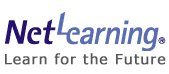
Refer to the points indicated below and re-enter your User ID and Password.
・Is the character / digit mode in half-size font?
・Check for any error in entering the English alphabet O and number zero (0), or the English alphabet I, small L, and number 1, etc.
・If any words are copied and pasted, look for any excess blank spaces.
・In case you forget your password after changing it, please click "Forgot your password?" on the log-in page to get your new password.
![]() Microsoft Edge users, look here.
Microsoft Edge users, look here.
![]() Google Chrome users, look here.
Google Chrome users, look here.
1. Close all browser windows and exit Microsoft Edge. Restart and try logging in again.
2. If the problem persists, please clear the cache by following the steps below, then try logging in again:
Note: Erase the browser memory to refresh the browser and make it possible to indicate / enter current information.
(1)Click on “![]() ” (Other settings) in the upper right corner, then select “Delete browsing data.”
” (Other settings) in the upper right corner, then select “Delete browsing data.”
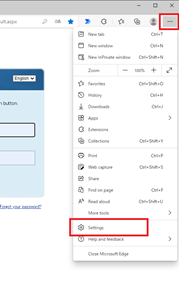
(2)In the “Delete browsing data” window, select “All time” from the time range drop-down menu, and check only “Cached images and files.” Make sure all other checkboxes remain unchecked.
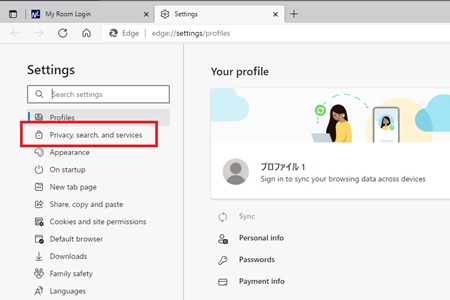
(3)Click the “Clear now” button.
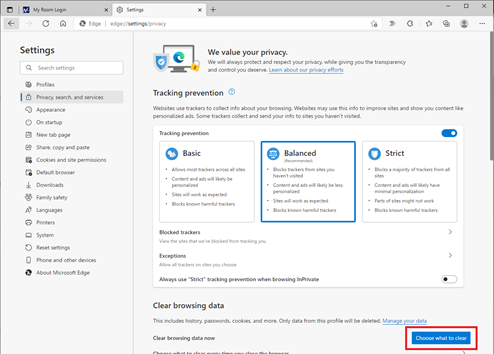
(4)Close all browser windows, exit Microsoft Edge, and restart to try logging in again.
1. Close all browser windows and exit Google Chrome. Restart and try logging in again.
2. If the problem persists, please clear the cache by following the steps below, then try logging in again:
Note: Erase the browser memory to refresh the browser and make it possible to indicate / enter current information.
(1)Click on “![]() ” (Customize and control) in the upper right corner, then select “Delete browsing data.”
” (Customize and control) in the upper right corner, then select “Delete browsing data.”
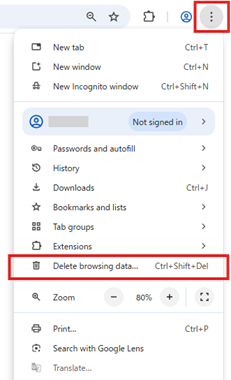
(2)In the “Delete browsing data” window, select “All time” from the time range drop-down menu, and check only “Cached images and files.” Make sure all other checkboxes remain unchecked.
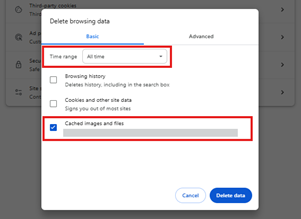
(3)Click the “Delete data” button.

(4)Close all browser windows, exit Google Chrome, and restart before trying to log in again.
Additional verification is required when an authentication code input screen appears after entering your User ID and password. Please follow the steps below:
1. We will send an email containing the verification code to the email address registered with your User ID.
Note: If you do not receive the email, please check the following:
・Check your spam/junk folder.
・Make sure you are not blocking emails from noreply@netlearning.co.jp.
2. Enter the verification code in the authentication screen and click “Verify.”
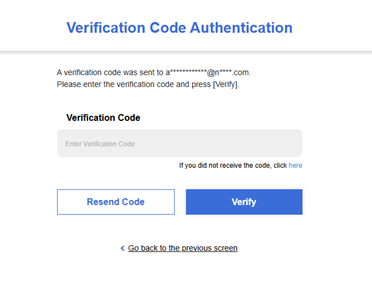
Note 1: The verification code is valid for 5 minutes. If it expires, click “Resend code” to request a new one.
Note 2: Once a new code is issued, all previous codes will become invalid.
If authentication fails, please check the following:
・Make sure the code has not expired.
・Ensure that you are entering the latest-issued code.
・Check that there are no unnecessary spaces or symbols in the input.
・Verify that similar-looking characters such as O (letter) and 0 (number), I, l, and 1 are not confused.
Note: If the authentication fails 5 consecutive times, you will be temporarily unable to log in. Please leave some time before you try again.
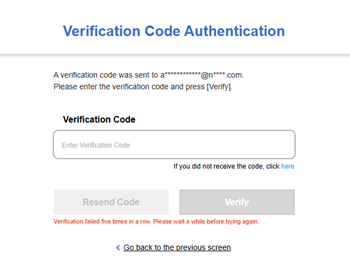
* The system cannot complete authentication if no email address is registered. Please contact your administrator to register your email address.
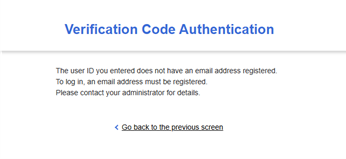
3. Once authentication is complete, you will be redirected to the post-log-in screen.
If you still cannot log-in after following all the above steps, your service may use a specified log-in page. Please confirm the log-in URL and try logging in again from the proper page.
If the log-in URL is correct but the issue persists, please contact us through the inquiry form. When doing so, be sure to select “General inquiries (Password confirmation, how to log-in, etc.)” in the “Inquiry Content” field.