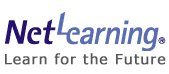We address the Frequently Asked Questions (FAQs) on this page.
Please click on the sample question that applies to your inquiry.
If the sample questions do not apply to your inquiry, please contact us here:
Notes 1: We will respond to your inquiries by the next working day.
Notes 2: Please refer to the following for our services available on non-working days.
NetLearning is not available on Saturdays, Sundays, Japanese holidays, and between December 29 and January 3.
Please refer to the following for the recommended computer settings.
Frequently asked questions
I can't receive the mail with my user ID and password.
When you are using web mail (Hotmail, Yahoo mail, etc.) accounts, the mails from NetLearning are sometimes automatically stored in the junk mail folder. If this happens, please perform the following setting, to exclude our mails from the junk mails.
● Hotmail users
--------------------------------------------------------------
[1] Go to the "Today" page or Received Mail tray on Hotmail, then
click Options on the upper right hand of the page.
--------------------------------------------------------------
[2] Click "Safe senders and rejection list" under suspicious mail.
--------------------------------------------------------------
[3] Click "Safe senders list" and enter the domain indicated below
in the blank space for "Acceptable sender or domain".
netlearning.co.jp
--------------------------------------------------------------
[4] To complete the setting, click on the "Add to List" button.
--------------------------------------------------------------
● Yahoo or Yahoo Broadband users
--------------------------------------------------------------
[1] Click the "Tools" icon on the upper right side of the Yahoo! Mail Top Page.
Then, click "Settings" and click "Filters".
--------------------------------------------------------------
[2] Click on the "Add" button.
--------------------------------------------------------------
[3] Enter the voluntary set of letters (e.g. e-learning) for
Filter Name.
--------------------------------------------------------------
[4] Enter the set of letters for the filtering condition.
In this case, enter " " for "From".
--------------------------------------------------------------
" for "From".
--------------------------------------------------------------
[5] Click the ▼ mark to the far right of "contains" to select the filtering condition.
Select "contains".
--------------------------------------------------------------
[6] Click the ▼ mark to the far right of "Inbox" to select the folder for receiving the mails.
--------------------------------------------------------------
[7] Clicking on the "Save" button will complete the filter setting.
You can now receive the e-mails sent from " " in the folder you designated.
--------------------------------------------------------------
" in the folder you designated.
--------------------------------------------------------------
In case you cannot receive the e-mails from NetLearning, please first complete the setting indicated above; then, place a checkmark for "General inquiries (Password confirmation, how to log in, etc.)" in the Inquiries section of our Inquiry Form and enter your request for re-sending the mails in the "Inquiry content" section. Thank you for your cooperation.
I've forgotten my user ID and / or password.
Please confirm the information indicated in the "Notice for Starting Your Course" sent to you from NetLearning, on or before the day you start e-learning the course. Please also check your junk mail folder for our mails, in case they have been sorted and stored there. When you cannot find the mails from NetLearning, please place a checkmark under "General Questions (Password confirmation, how to log in, etc.)" in the "Inquiry Content" section of the Inquiry Form, state that your User ID and Password are not available, indicate the name of the course you are learning and your registered e-mail address to contact us at the Learning Center. We will get back to you within 24 hours (except Japanese weekends and National holidays).
Please note that you can automatically re-issue your password from the log-in web page. When you forget your password, access "Forgot your password?" on the log-in web page, enter your registered e-mail address, and click on the "Get a new password" button. We will send a random password to your registered e-mail address. Note: Depending on your contract type, this service may not be available. Thank you for your understanding and cooperation.
I thought I completed the course, but the "Certificate" button doesn't appear.
To complete NetLearning courses, you must fulfill the following 2 requirements:
- Submit the answers to every test and exercise. (The exercises must be marked completely by the tutor.)
- Answer all the questions in the Course Survey (Questionnaire) at the end of the course.
Please refer to "Where can I find the Course Survey? " for the Course Survey to appear on your web page.
Note: Some courses, including the "PMI®Certified 【PMBOK® 4th edition】 PMP Examination Preparatory Test (10 official learning hours) ", cannot be completed until you answer correctly a certain number of test questions. Also, the Certificate is not issued upon completion of certain courses, such as the License Examination Preparatory Series, TOEIC® Preparatory Courses, Skills Assessment Testing Series, and "Fundamental Knowledge on Environmental Problems".
Please contact us here for further details.
Please note that the course completion requirements may differ according to our corporate clients. Please contact your corporate training representative to confirm any unclear points.
I would like to change my registered email address.
【Corporate Applicants】
Please contact your corporate training representative.
【Individual Applicants】
Please check for "e-mail address change option (Individual users with IDs starting with 'ZZZ' or 'AANF')" in the "Inquiry Content" of the Inquiry Form, indicating both your registered e-mail address and new e-mail address. After the change is made, we will contact you at the new e-mail address. (Service not available on non-working days.)
I can't login.
When you cannot log in, please refer to the following website.
https://www.netlearning.co.jp/faq/faq01_en.html
Please try the procedure indicated below, if you still cannot log in.
- Click "Tools" on your browser menu , Click "Internet Options".
- Click the "Privacy" tab then Click "Advanced" under "Settings".
- Check "Accept" under "First-party cookies" and "Third-party cookies" to activate the Cookies; then, click "OK".
- Restart the browser, and try logging in.
I can't receive the mail with my user ID and password.
When you are using web mail (Hotmail, Yahoo mail, etc.) accounts, the mails from NetLearning are sometimes automatically stored in the junk mail folder. If this happens, please perform the following setting, to exclude our mails from the junk mails.
● Hotmail users
--------------------------------------------------------------
[1] Go to the "Today" page or Received Mail tray on Hotmail, then
click Options on the upper right hand of the page.
--------------------------------------------------------------
[2] Click "Safe senders and rejection list" under suspicious mail.
--------------------------------------------------------------
[3] Click "Safe senders list" and enter the domain indicated below
in the blank space for "Acceptable sender or domain".
netlearning.co.jp
--------------------------------------------------------------
[4] To complete the setting, click on the "Add to List" button.
--------------------------------------------------------------
● Yahoo or Yahoo Broadband users
--------------------------------------------------------------
[1] Click the "Tools" icon on the upper right side of the Yahoo! Mail Top Page.
Then, click "Settings" and click "Filters".
--------------------------------------------------------------
[2] Click on the "Add" button.
--------------------------------------------------------------
[3] Enter the voluntary set of letters (e.g. e-learning) for
Filter Name.
--------------------------------------------------------------
[4] Enter the set of letters for the filtering condition.
In this case, enter " " for "From".
--------------------------------------------------------------
" for "From".
--------------------------------------------------------------
[5] Click the ▼ mark to the far right of "contains" to select the filtering condition.
Select "contains".
--------------------------------------------------------------
[6] Click the ▼ mark to the far right of "Inbox" to select the folder for receiving the mails.
--------------------------------------------------------------
[7] Clicking on the "Save" button will complete the filter setting.
You can now receive the e-mails sent from " " in the folder you designated.
--------------------------------------------------------------
" in the folder you designated.
--------------------------------------------------------------
In case you cannot receive the e-mails from NetLearning, please first complete the setting indicated above; then, place a checkmark for "General inquiries (Password confirmation, how to log in, etc.)" in the Inquiries section of our Inquiry Form and enter your request for re-sending the mails in the "Inquiry content" section. Thank you for your cooperation.
 " for "From".
" for "From". " in the folder you designated.
" in the folder you designated.I've forgotten my user ID and / or password.
Please confirm the information indicated in the "Notice for Starting Your Course" sent to you from NetLearning, on or before the day you start e-learning the course. Please also check your junk mail folder for our mails, in case they have been sorted and stored there. When you cannot find the mails from NetLearning, please place a checkmark under "General Questions (Password confirmation, how to log in, etc.)" in the "Inquiry Content" section of the Inquiry Form, state that your User ID and Password are not available, indicate the name of the course you are learning and your registered e-mail address to contact us at the Learning Center. We will get back to you within 24 hours (except Japanese weekends and National holidays).
Please note that you can automatically re-issue your password from the log-in web page. When you forget your password, access "Forgot your password?" on the log-in web page, enter your registered e-mail address, and click on the "Get a new password" button. We will send a random password to your registered e-mail address. Note: Depending on your contract type, this service may not be available. Thank you for your understanding and cooperation.
I thought I completed the course, but the "Certificate" button doesn't appear.
To complete NetLearning courses, you must fulfill the following 2 requirements:
- Submit the answers to every test and exercise. (The exercises must be marked completely by the tutor.)
- Answer all the questions in the Course Survey (Questionnaire) at the end of the course.
Please refer to "Where can I find the Course Survey? " for the Course Survey to appear on your web page.
Note: Some courses, including the "PMI®Certified 【PMBOK® 4th edition】 PMP Examination Preparatory Test (10 official learning hours) ", cannot be completed until you answer correctly a certain number of test questions. Also, the Certificate is not issued upon completion of certain courses, such as the License Examination Preparatory Series, TOEIC® Preparatory Courses, Skills Assessment Testing Series, and "Fundamental Knowledge on Environmental Problems".
Please contact us here for further details.
Please note that the course completion requirements may differ according to our corporate clients. Please contact your corporate training representative to confirm any unclear points.
Please refer to "Where can I find the Course Survey? " for the Course Survey to appear on your web page.
I would like to change my registered email address.
【Corporate Applicants】
Please contact your corporate training representative.
【Individual Applicants】
Please check for "e-mail address change option (Individual users with IDs starting with 'ZZZ' or 'AANF')" in the "Inquiry Content" of the Inquiry Form, indicating both your registered e-mail address and new e-mail address. After the change is made, we will contact you at the new e-mail address. (Service not available on non-working days.)
I can't login.
When you cannot log in, please refer to the following website.
https://www.netlearning.co.jp/faq/faq01_en.html
Please try the procedure indicated below, if you still cannot log in.
- Click "Tools" on your browser menu , Click "Internet Options".
- Click the "Privacy" tab then Click "Advanced" under "Settings".
- Check "Accept" under "First-party cookies" and "Third-party cookies" to activate the Cookies; then, click "OK".
- Restart the browser, and try logging in.
General Questions
Do you have any courses eligible for the Educational Training Benefit?
No courses are currently available.
What services are available on non-business days?
Our services on non-working days
The non-working days for NetLearning are Saturdays, Sundays, Japanese national holidays, and between December 29 and January 3.
Please note that the following services are not available on the non-working days. Thank you for your understanding and cooperation.
The business hours at NetLearning are from 9:00 to 18:00 on weekdays.
【Services not available】
== User ID / Password communication
== Reply to your inquiry mail (See Notes below)
== Tutor services
Courseware e-learning and the corporate administrator's web page are available on non-working days and during business hours.
Notes 1: Applications made on our non-working days and outside our business hours will be handled on the next working day.
Notes 2: Our staff will respond to your inquiries by the next working day.
Reminder: Our tutor services are provided 24 hours (except on non-working days). However, it may take longer to respond to your inquiries when many user's questions and marking requests are made at once on non-working days. We seek your understanding and cooperation.
Do you have any courses eligible for the Educational Training Benefit?
No courses are currently available.
What services are available on non-business days?
Our services on non-working days
The non-working days for NetLearning are Saturdays, Sundays, Japanese national holidays, and between December 29 and January 3.
Please note that the following services are not available on the non-working days. Thank you for your understanding and cooperation.
The business hours at NetLearning are from 9:00 to 18:00 on weekdays.
【Services not available】
== User ID / Password communication
== Reply to your inquiry mail (See Notes below)
== Tutor services
Courseware e-learning and the corporate administrator's web page are available on non-working days and during business hours.
Notes 1: Applications made on our non-working days and outside our business hours will be handled on the next working day.
Notes 2: Our staff will respond to your inquiries by the next working day.
Reminder: Our tutor services are provided 24 hours (except on non-working days). However, it may take longer to respond to your inquiries when many user's questions and marking requests are made at once on non-working days. We seek your understanding and cooperation.
Course application Questions
What are the differences in the application process between corporate customers and individual customers?
● Course starting date
[Corporate users]
Allow a minimum of 3 working days for your course to start, once you submit your user information file. You can also request a set date for starting your course.
[Individual users]
You can start learning 3 working days afteryour payment has been confirmed.
● Method of payment
[Corporate users]
Bank transfer
An invoice will be issued once your order(s) is received.
[Individual users]
Credit cards, Convenient stores, Net Banking and Pay-easy (Available only in Japan)
Individual users will make their payments after submitting their orders. They can start the course after payments have been confirmed.
● Administrator setting
[Corporate users]
You can set the administrator for managing the learning progress and test scores.
[Individual users]
Learning administrator setting is not available.
● Number of course orders
[Corporate users]
You can apply for multiple number of courses at the same time. Volume discounts are also available in case of a large number of users. Please contact our sales staff for the details.
[Individual users]
You can only order one course at a time.
If you apply for more than one course, you will need to make another order for taking the course. (Please reboot your PC browser when you do this.)
● Application procedure
[Corporate users]
After you place your order on our home page, our sales staff will send you the set of documents for your course application. Please fill them out by following the due procedure to apply for your e-learning.
[Individual users]
Place your order on our home page and make your payment to complete your course application.
The course fees may vary according to the individual or corporate user, when campaign discounts are effective.
Attention: Campaign discounts may require users to place their orders on a separately provided web page.
Can you issue a receipt for my payment?
We do not issue receipts.
For individual users, we can send a simple receipt mail.
If you need one, please contact NetLearning (include your individual user name or corporate user name) at the e-mail address indicated below.
Contact us at:
What is your cancellation policy?
Our Corporate User Contract Provisions include regulations for cancellation.
Please contact our corporate sales staff for details.
What are the differences in the application process between corporate customers and individual customers?
● Course starting date
[Corporate users]
Allow a minimum of 3 working days for your course to start, once you submit your user information file. You can also request a set date for starting your course.
[Individual users]
You can start learning 3 working days afteryour payment has been confirmed.
● Method of payment
[Corporate users]
Bank transfer
An invoice will be issued once your order(s) is received.
[Individual users]
Credit cards, Convenient stores, Net Banking and Pay-easy (Available only in Japan)
Individual users will make their payments after submitting their orders. They can start the course after payments have been confirmed.
● Administrator setting
[Corporate users]
You can set the administrator for managing the learning progress and test scores.
[Individual users]
Learning administrator setting is not available.
● Number of course orders
[Corporate users]
You can apply for multiple number of courses at the same time. Volume discounts are also available in case of a large number of users. Please contact our sales staff for the details.
[Individual users]
You can only order one course at a time.
If you apply for more than one course, you will need to make another order for taking the course. (Please reboot your PC browser when you do this.)
● Application procedure
[Corporate users]
After you place your order on our home page, our sales staff will send you the set of documents for your course application. Please fill them out by following the due procedure to apply for your e-learning.
[Individual users]
Place your order on our home page and make your payment to complete your course application.
The course fees may vary according to the individual or corporate user, when campaign discounts are effective.
Attention: Campaign discounts may require users to place their orders on a separately provided web page.
Can you issue a receipt for my payment?
We do not issue receipts.
For individual users, we can send a simple receipt mail.
If you need one, please contact NetLearning (include your individual user name or corporate user name) at the e-mail address indicated below.
Contact us at:

What is your cancellation policy?
Our Corporate User Contract Provisions include regulations for cancellation.
Please contact our corporate sales staff for details.
Course-related Questions
I don’t know how to login.
You can log in by following this procedure:
- Access the log-in URL indicated in the Course Learning Procedure of the course starting e-mail from NetLearning.
- Enter your User ID and Password in the window provided.
- Click on the "Login" button.
- My Room page appears.
Attention: The course title will not appear before the starting date.
- You can start your e-learning by clicking on the "Enter" button to the right of the course title.
Notes 1: When "MSG" appears to the left of the course title, this means that we provide tutor services for your course. The indication shows that your tutor has posted a message for you. You can check the message by clicking on "MSG".
Notes 2: Please refer to the "Guidance" in your course for the details about your e-learning. (Some courses do not include the "Guidance".)
Can I access the history of pages even I use different computers (e.g. at home and office)?
You can log in to the course wherever the internet is available. Data from your previous course grades, test results, and other learning records will be carried over.
Attention: Access control may be applied according to your internet provider, proxy server, and filter settings. Look here for the System Requirements for NetLearning.
Can I change the font size?
To prevent the page displaying structure from falling apart, we have fixed the size of the characters used in the course lessons. In case you need to change the font size, perform the following setting on your browser:
- Internet Explorer users should go from "Tools" to "Internet Options" to "General" on the browser setting, and click the "Accessbility" button.
- If there is no checkmark for "Ignore font sizes specified on Web pages"under "Formatting", enter a checkmark there. Then click the "OK" button. Click also the "OK" button under "Internet Options", and close the dialog box.
- Next, go from "View" to "Text size" on the browser setting; then, select one mode from Largest, Leager, Medium, Smaller, Smallest.
Attention: By changing the font size, minor problems may occur in entering the next line or paragraph layout formats.
Can I take the course overseas?
Attention: Though we do not limit your access from overseas, access may be limited according to your internet provider, proxy server, and filter settings. You will need to use a browser that can display Japanese fonts for your e-learning.
What hardware and software do I need for taking NetLearning courses?
Please refer to the information here.
Are the courses available for Mac users?
Mac PCs are not supported. Though it is possible to take our courses on the Mac PC, unpredicted problems may occur within the course. In such cases, NetLearning will not be liable for compensating any damages that occur in such cases.
Please make sure to check our System Requirements before placing your orders for taking the course.
Does the length of the standard learning time and the enrollment period differ?
The standard learning time is a rough estimate of how long it takes to complete the course. You can keep track of it during your learning, by going to the "Course info"menu in the course.
The course duration is the time period during which you can access the course.
Attention: You will not be able to access the course after the stated period has expired(See Note below). You can check the course duration My Room page that appears after logging-in, to the right of each course title.
Note:When the reviewing period is set, you can still refer to the course contents within that period. For further details, please see "What is the reviewing period?" indicated in the section below.
What is the reviewing period?
This period is for you to view the course contents even after your course duration expires, and it is available for the Information Technology Series, Code of Behavior Series, and Basic Information Technology Engineer Preparatory Course.
You can check the reviewing period, in the same way as the enrollment period, to the right of each course title My Room.
The following limitations apply to the reviewing period:
【What you cannot do during the reviewing period】
・Answering questions in the tests and exercises
・Posting your comments on the Tutor Hotline (only for tutored courses)
Can I choose my tutor?
We are sorry, but you cannot request a specific tutor. Please be assured that our tutors are experienced professionals in the field. So any of our tutors can accurately answer the inquiries from our users. One private tutor will guide and give you feedback throughout the course, Users can therefore gain understanding of their weak areas as well.
Can I print out the course materials?
No, there is no function for storing and printing out the e-learning course contents.
Though NetLearning does not provide support for these operations, your browser, printer, and printer driver versions might allow you to print out pages from the course, using the "Save Page" or "Page Format" settings.
Note: Some of our courses provide pdf files summarizing the course contents. You can download such pdf data and print them for your learning.
Will I be provided with CDs and textbooks?
NetLearning provides all the courseware (including learning materials) on the internet.
We do not provide CDs or text booklets.
Note: These materials may be provided by our corporate clients.
I don’t know how to login.
You can log in by following this procedure:
- Access the log-in URL indicated in the Course Learning Procedure of the course starting e-mail from NetLearning.
- Enter your User ID and Password in the window provided.
- Click on the "Login" button.
- My Room page appears.
Attention: The course title will not appear before the starting date.
- You can start your e-learning by clicking on the "Enter" button to the right of the course title.
Notes 1: When "MSG" appears to the left of the course title, this means that we provide tutor services for your course. The indication shows that your tutor has posted a message for you. You can check the message by clicking on "MSG".
Notes 2: Please refer to the "Guidance" in your course for the details about your e-learning. (Some courses do not include the "Guidance".)
Attention: The course title will not appear before the starting date.
Notes 1: When "MSG" appears to the left of the course title, this means that we provide tutor services for your course. The indication shows that your tutor has posted a message for you. You can check the message by clicking on "MSG".
Notes 2: Please refer to the "Guidance" in your course for the details about your e-learning. (Some courses do not include the "Guidance".)
Can I access the history of pages even I use different computers (e.g. at home and office)?
You can log in to the course wherever the internet is available. Data from your previous course grades, test results, and other learning records will be carried over.
Attention: Access control may be applied according to your internet provider, proxy server, and filter settings. Look here for the System Requirements for NetLearning.
Can I change the font size?
To prevent the page displaying structure from falling apart, we have fixed the size of the characters used in the course lessons. In case you need to change the font size, perform the following setting on your browser:
- Internet Explorer users should go from "Tools" to "Internet Options" to "General" on the browser setting, and click the "Accessbility" button.
- If there is no checkmark for "Ignore font sizes specified on Web pages"under "Formatting", enter a checkmark there. Then click the "OK" button. Click also the "OK" button under "Internet Options", and close the dialog box.
- Next, go from "View" to "Text size" on the browser setting; then, select one mode from Largest, Leager, Medium, Smaller, Smallest.
Attention: By changing the font size, minor problems may occur in entering the next line or paragraph layout formats.
Can I take the course overseas?
Attention: Though we do not limit your access from overseas, access may be limited according to your internet provider, proxy server, and filter settings. You will need to use a browser that can display Japanese fonts for your e-learning.
What hardware and software do I need for taking NetLearning courses?
Please refer to the information here.
Are the courses available for Mac users?
Mac PCs are not supported. Though it is possible to take our courses on the Mac PC, unpredicted problems may occur within the course. In such cases, NetLearning will not be liable for compensating any damages that occur in such cases.
Please make sure to check our System Requirements before placing your orders for taking the course.
Does the length of the standard learning time and the enrollment period differ?
The standard learning time is a rough estimate of how long it takes to complete the course. You can keep track of it during your learning, by going to the "Course info"menu in the course.
The course duration is the time period during which you can access the course.
Attention: You will not be able to access the course after the stated period has expired(See Note below). You can check the course duration My Room page that appears after logging-in, to the right of each course title.
Note:When the reviewing period is set, you can still refer to the course contents within that period. For further details, please see "What is the reviewing period?" indicated in the section below.
What is the reviewing period?
This period is for you to view the course contents even after your course duration expires, and it is available for the Information Technology Series, Code of Behavior Series, and Basic Information Technology Engineer Preparatory Course.
You can check the reviewing period, in the same way as the enrollment period, to the right of each course title My Room.
The following limitations apply to the reviewing period:
【What you cannot do during the reviewing period】
・Answering questions in the tests and exercises
・Posting your comments on the Tutor Hotline (only for tutored courses)
Can I choose my tutor?
We are sorry, but you cannot request a specific tutor. Please be assured that our tutors are experienced professionals in the field. So any of our tutors can accurately answer the inquiries from our users. One private tutor will guide and give you feedback throughout the course, Users can therefore gain understanding of their weak areas as well.
Can I print out the course materials?
No, there is no function for storing and printing out the e-learning course contents.
Though NetLearning does not provide support for these operations, your browser, printer, and printer driver versions might allow you to print out pages from the course, using the "Save Page" or "Page Format" settings.
Note: Some of our courses provide pdf files summarizing the course contents. You can download such pdf data and print them for your learning.
Will I be provided with CDs and textbooks?
NetLearning provides all the courseware (including learning materials) on the internet.
We do not provide CDs or text booklets.
Note: These materials may be provided by our corporate clients.
Errors while taking the course
I can't log in.
When you cannot log in, please refer to the following website.
https://www.netlearning.co.jp/faq/faq01_en.html
Please try the procedure indicated below, if you still cannot log in.
- Click "Tools" on your browser menu, Click "Internet Options".
- Click the "Privacy" tab then Click "Advanced" under "Settings".
- Check "Accept" under "First-party cookies" and "Third-party cookies" to activate the Cookies; then, click "OK".
- Restart the browser, and try logging in.
Nothing appears on the page I am viewing.
Please confirm the following on your PC.
1) Check if the Adobe Flash Player is installed.
⇒ Please refer to "1. Check if Flash Player is installed on your computer" on the website indicated below.
https://helpx.adobe.com/flash-player.html
2) Is the Adobe Flash Player active and running?
⇒ Please refer to "4. Enable Flash Player in your bowser" on the website indicated below.
https://helpx.adobe.com/flash-player.html
3) Check if the compatibility view settings are cancelled.
⇒For those using the Internet Explorer, go to "Compatibility view settings" from "Tools"; then, remove the checkmark from "netlearning.co.jp"and reconfirm the contents.
If the above procedures do not solve your problem, please contact us with the details of the page (such as the error message that appears), indicating your e-learning course title and the operating environment (OS, browser info) in the space for your inquiries on the Inquiry Form. Thank you for your cooperation.
An error message appears on the page I am working on and I can’t seem to start the lesson.
We assume the following possibilities:
== Multiple users are logging in at the same time
When you open multiple window tabs at once on the same browser and log in with multiple user IDs, the session will be shared, and certain disorders may occur.
There is also a possibility of disorders to occur when the user ID and the administrator's user ID are used at the same time, or when multiple users are logging in using the same user ID. We ask you to please log in one at a time.
== When the screen is left open for a long time
When you leave the web page open a long time without making any moves on the screen, the session will time out as the effective period has expired. Please stop working on the screen and remember to log out when you leave your desk for a long time, for example.
You can resume your e-learning from the last page you studied, even if you close the page. In case of answering test questions, please be careful, because your answers will disappear when you stop and log out midway through the test.
== When you take the e-learning during server maintenance hours
In order to provide you with a smooth and comfortable learning environment, NetLearning undergoes server maintenance during the following hours.
We apologize for the inconvenience, but please refrain from logging-on during these hours. We appreciate your understanding.
Server Maintenance hours:
Daily, from 5:30 a.m. to 6:30 a.m.
Monthly, from 0:30 a.m. to 6:30 a.m. (The 2nd Thursday)
We apologize for the inconvenience, but please refrain from logging in during these hours. We appreciate your understanding.
If error messages at other outside these hours, please contact us and provide the following information:
NOTE: Errors might temporarily occur due to network problems. So just in case, try updating or restarting.
・The browser you are using and its version (See Note 1)
・The place of study (your home, office, others)
・The error messages you receive (See Note 2)
・The time and date the errors occurred
Note 1: Internet Explorer users can check this by clicking the "Version information (A)" on the "Help" menu in the top part of the window.
Note 2: Please let us know what kind of message appears when you perform certain moves on the screen.
The name of the course I am taking does not appear in the "My Room".
Before the course starting date, neither the course nor the learning button will appear when you log in to My Room. Please check your course starting date, provided in the e-mail sent to you from NetLearning, titled "Course Starting Information". This mail will be sent to you before the course starting date or on the day you start the e-learning course.
When the "Enter" button does not appear on the day you start your e-learning, please contact us from "General inquiries (Password confirmation, how to log in, etc.)" on the Inquiry Form.
What should I do if the sound won't play?
To check the sound, please perform each of the following tests:
- Sound problems may occur for users with browsers other than the Internet Explorer. Please test if the sound can be heard with the Internet Explorer. Also, please test if the sound can be heard on other web sites.
- Check if the sound volume control on Windows is not set at zero, or muted.
- If you have attached external audio speakers, check if the power is switched on. Check also if the speakers are connected to either the LINE OUT terminal or the speaker terminal on your PC.
- If there is a terminal for headphones, please check if the sound can be heard when you plug in the headphones.
Those using the Internet Explorer should go from "Tools" to "Internet Options" to "Security", and select "Trusted sites" on the browser setting, and click "Sites". Enter the NetLearning home page address (https://www.netlearning.co.jp/) to "Add this website to the zone", and click "Add". Then enter a checkmark for "Require server verification (https:) for all sites in this zone" on the bottom of the page.
Those using the Internet Explorer should go from "Tools" to "Internet Options" to "Security" on the browser setting, and select "Internet"; then, click on "Custom level...". Make sure there is a checkmark for "Enable" in the ActiveX control and plug-in items.
Note: Some courses have no sound.
The animations don't move.
Please check each of the following items:
・Does the animation move without any problems on other web sites?
・Is Adobe Flash Player installed on the PC used for your e-learning?
1) Is it installed?
⇒ Please refer to "1. Check if Flash Player is installed on your computer" the web site indicated below.
https://helpx.adobe.com/flash-player.html
2) Is it activated?
⇒ Please refer to "4.Enable Flash Player in your bowser" on the web site indicated below.
https://helpx.adobe.com/flash-player.html
3) Is JavaScript activated?
⇒Please refer to the web site below.
https://support.microsoft.com/en-us/help/3135465/how-to-enable-javascript-in-windows
Odd letters, numbers or characters appear in the radar chart.
The Internet Explorer will show the instructions in a balloon when you mouse over on the terminology. Browsers other than the Internet Explorer will show the instructions in the middle of the course text, a technical problem. Check if this appears correctly on the Internet Explorer.
Internet Explorer users should confirm the browser setting, and activate the "Binary and script behaviors" setting.
- Go from "Tools" to open "Internet Options", click the "Security" tab. Then click on "Custom level..." to activate the "Binary and script behaviors" setting.
- Scroll down a little further to check if there is a checkmark for "Enable" in the "Binary and script behaviors" section. If there is no checkmark there, the terminology indication (e.g., Administrator approved, Disable, etc.) will appear within the course text.
I can't check the remaining time because the Timer doesn't appear in the License Qualification Series and the TOEIC® Preparatory Series courses.
【The Timer does not appear】
This can be solved by changing the browser setting, so please perform the procedure indicated below.
- Go from "Tools" to "Internet Options", and click on the "Security" tab.
- Click "Custom levels...", and "Enable" all of the items given below. The Timer will appear on your page.
・"Scripting of Java applets"
・"Active scripting"
・"Allow status bar updates via script"
【The Status bar does not appear】
Click on the "Alt" key to show the Menu bar. Go from "View" to "Tool bar", and place a checkmark on "Status bar".
Error indications appear in the "Sample Courses" on the home page.
Errors may occur when viewing a multiple number of sample courses at the same time. Please view one sample course at a time. Thank you.
I can't log in.
When you cannot log in, please refer to the following website.
https://www.netlearning.co.jp/faq/faq01_en.html
Please try the procedure indicated below, if you still cannot log in.
- Click "Tools" on your browser menu, Click "Internet Options".
- Click the "Privacy" tab then Click "Advanced" under "Settings".
- Check "Accept" under "First-party cookies" and "Third-party cookies" to activate the Cookies; then, click "OK".
- Restart the browser, and try logging in.
Nothing appears on the page I am viewing.
Please confirm the following on your PC.
1) Check if the Adobe Flash Player is installed.
⇒ Please refer to "1. Check if Flash Player is installed on your computer" on the website indicated below.
https://helpx.adobe.com/flash-player.html
2) Is the Adobe Flash Player active and running?
⇒ Please refer to "4. Enable Flash Player in your bowser" on the website indicated below.
https://helpx.adobe.com/flash-player.html
3) Check if the compatibility view settings are cancelled.
⇒For those using the Internet Explorer, go to "Compatibility view settings" from "Tools"; then, remove the checkmark from "netlearning.co.jp"and reconfirm the contents.
If the above procedures do not solve your problem, please contact us with the details of the page (such as the error message that appears), indicating your e-learning course title and the operating environment (OS, browser info) in the space for your inquiries on the Inquiry Form. Thank you for your cooperation.
An error message appears on the page I am working on and I can’t seem to start the lesson.
We assume the following possibilities:
== Multiple users are logging in at the same time
When you open multiple window tabs at once on the same browser and log in with multiple user IDs, the session will be shared, and certain disorders may occur.
There is also a possibility of disorders to occur when the user ID and the administrator's user ID are used at the same time, or when multiple users are logging in using the same user ID. We ask you to please log in one at a time.
== When the screen is left open for a long time
When you leave the web page open a long time without making any moves on the screen, the session will time out as the effective period has expired. Please stop working on the screen and remember to log out when you leave your desk for a long time, for example.
You can resume your e-learning from the last page you studied, even if you close the page. In case of answering test questions, please be careful, because your answers will disappear when you stop and log out midway through the test.
== When you take the e-learning during server maintenance hours
In order to provide you with a smooth and comfortable learning environment, NetLearning undergoes server maintenance during the following hours.
We apologize for the inconvenience, but please refrain from logging-on during these hours. We appreciate your understanding.
Server Maintenance hours:
Daily, from 5:30 a.m. to 6:30 a.m.
Monthly, from 0:30 a.m. to 6:30 a.m. (The 2nd Thursday)
If error messages at other outside these hours, please contact us and provide the following information:
NOTE: Errors might temporarily occur due to network problems. So just in case, try updating or restarting.
・The browser you are using and its version (See Note 1)
・The place of study (your home, office, others)
・The error messages you receive (See Note 2)
・The time and date the errors occurred
Note 2: Please let us know what kind of message appears when you perform certain moves on the screen.
The name of the course I am taking does not appear in the "My Room".
Before the course starting date, neither the course nor the learning button will appear when you log in to My Room. Please check your course starting date, provided in the e-mail sent to you from NetLearning, titled "Course Starting Information". This mail will be sent to you before the course starting date or on the day you start the e-learning course.
When the "Enter" button does not appear on the day you start your e-learning, please contact us from "General inquiries (Password confirmation, how to log in, etc.)" on the Inquiry Form.
What should I do if the sound won't play?
To check the sound, please perform each of the following tests:
- Sound problems may occur for users with browsers other than the Internet Explorer. Please test if the sound can be heard with the Internet Explorer. Also, please test if the sound can be heard on other web sites.
- Check if the sound volume control on Windows is not set at zero, or muted.
- If you have attached external audio speakers, check if the power is switched on. Check also if the speakers are connected to either the LINE OUT terminal or the speaker terminal on your PC.
- If there is a terminal for headphones, please check if the sound can be heard when you plug in the headphones.
Those using the Internet Explorer should go from "Tools" to "Internet Options" to "Security", and select "Trusted sites" on the browser setting, and click "Sites". Enter the NetLearning home page address (https://www.netlearning.co.jp/) to "Add this website to the zone", and click "Add". Then enter a checkmark for "Require server verification (https:) for all sites in this zone" on the bottom of the page.
Those using the Internet Explorer should go from "Tools" to "Internet Options" to "Security" on the browser setting, and select "Internet"; then, click on "Custom level...". Make sure there is a checkmark for "Enable" in the ActiveX control and plug-in items.
The animations don't move.
Please check each of the following items:
・Does the animation move without any problems on other web sites?
・Is Adobe Flash Player installed on the PC used for your e-learning?
1) Is it installed?
⇒ Please refer to "1. Check if Flash Player is installed on your computer" the web site indicated below.
https://helpx.adobe.com/flash-player.html
2) Is it activated?
⇒ Please refer to "4.Enable Flash Player in your bowser" on the web site indicated below.
https://helpx.adobe.com/flash-player.html
3) Is JavaScript activated?
⇒Please refer to the web site below.
https://support.microsoft.com/en-us/help/3135465/how-to-enable-javascript-in-windows
Odd letters, numbers or characters appear in the radar chart.
The Internet Explorer will show the instructions in a balloon when you mouse over on the terminology. Browsers other than the Internet Explorer will show the instructions in the middle of the course text, a technical problem. Check if this appears correctly on the Internet Explorer.
Internet Explorer users should confirm the browser setting, and activate the "Binary and script behaviors" setting.
- Go from "Tools" to open "Internet Options", click the "Security" tab. Then click on "Custom level..." to activate the "Binary and script behaviors" setting.
- Scroll down a little further to check if there is a checkmark for "Enable" in the "Binary and script behaviors" section. If there is no checkmark there, the terminology indication (e.g., Administrator approved, Disable, etc.) will appear within the course text.
I can't check the remaining time because the Timer doesn't appear in the License Qualification Series and the TOEIC® Preparatory Series courses.
【The Timer does not appear】
This can be solved by changing the browser setting, so please perform the procedure indicated below.
- Go from "Tools" to "Internet Options", and click on the "Security" tab.
- Click "Custom levels...", and "Enable" all of the items given below. The Timer will appear on your page.
・"Scripting of Java applets"
・"Active scripting"
・"Allow status bar updates via script"
【The Status bar does not appear】
Click on the "Alt" key to show the Menu bar. Go from "View" to "Tool bar", and place a checkmark on "Status bar".
・"Scripting of Java applets"
・"Active scripting"
・"Allow status bar updates via script"